Effective PMI Management with NX Hole Callouts - Part II
In our article "Effective PMI Management with NX Hole Callouts" we gave a first introduction about NX hole callouts, the associative...

BCT aClass - the classification solution for Teamcenter - provides various possibilities to quickly and easily find existing components such as parts, assemblies, etc. in Teamcenter.
The classic navigation through the class tree or the graphical navigation - thanks to the individual class preview pictures - offer a quick and easy search option. The keyword / text search, various filters as well as the optional geometric 3D search Geolus additionally support the search for the desired components. Color highlighting complements the search option.
The color highlighting of e.g. the usability status or other important criteria facilitates the analysis of the search result and the selection of the right component enormously and avoids unnecessary queries and - above all - the use of wrong components, which can have far-reaching consequences: subsequent reworking of the assembly, production and delivery difficulties due to unavailable or incorrectly installed components, etc...).
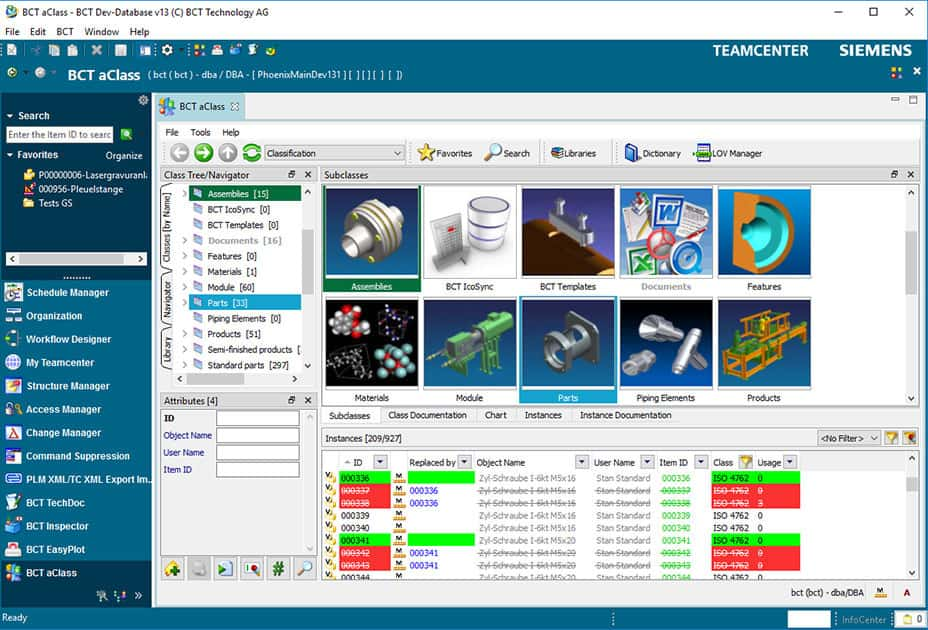
Small thumbnails for each class allow a quick and graphical navigation through the class tree.
With BCT aClass classified components can be marked with a "status of use", so that the user can immediately see which components should preferably be used, or which are marked as locked. This status can be visually highlighted (e.g. green = preferred; red = locked; ...). Formatting options are: background color of the line; Text formatting: bold, italic, strikethrough, normal. Alternatively, the usage status can be displayed in the form of icons in a particular column.
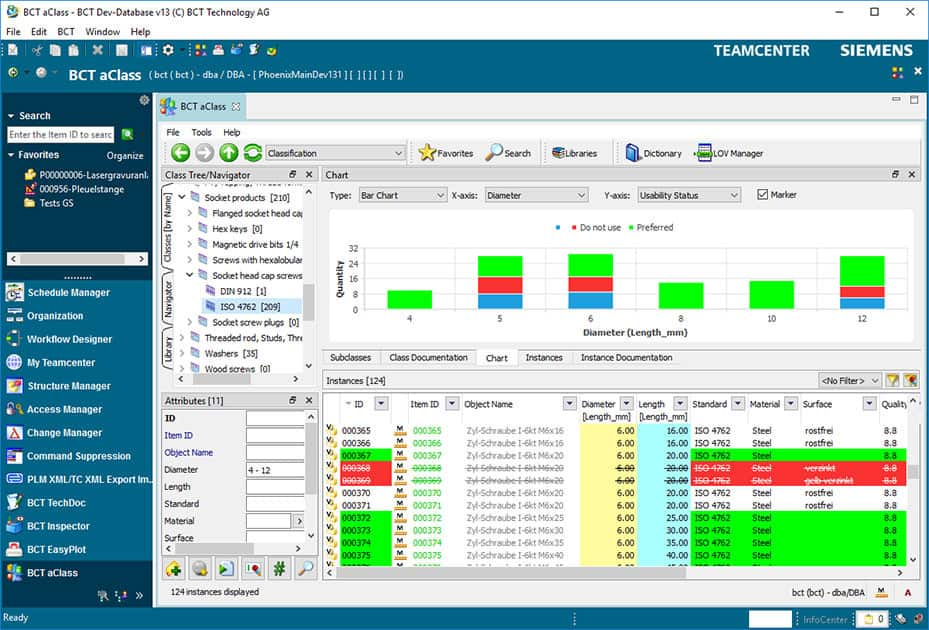
The result of a search can be visualized in a diagram. You can group it by the class attributes or other properties.
The background of columns with the main class attributes can be highlighted. Thus, the most important criteria are easy to identify.
Similarly, the illustrated item attributes can be highlighted.
Thus, for example the item number can be displayed in a particular color.
The color highlighting of the classified components can be defined to individual attribute values. Thus, components whose characteristics includes certain texts, such as " DIN " or "ISO“, can be highlighted.
In addition, you can also configure the display of the single class names in the class tree.
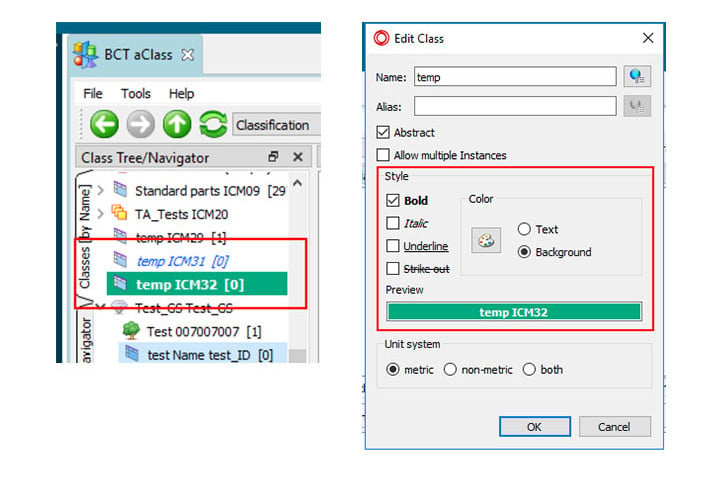
With the right configuration, you too can help to ensure that the right parts can be found quickly and easily.
More information about how to configure BCT aClass can be found in the Software documentation on the Software Download area of our website. See you there!
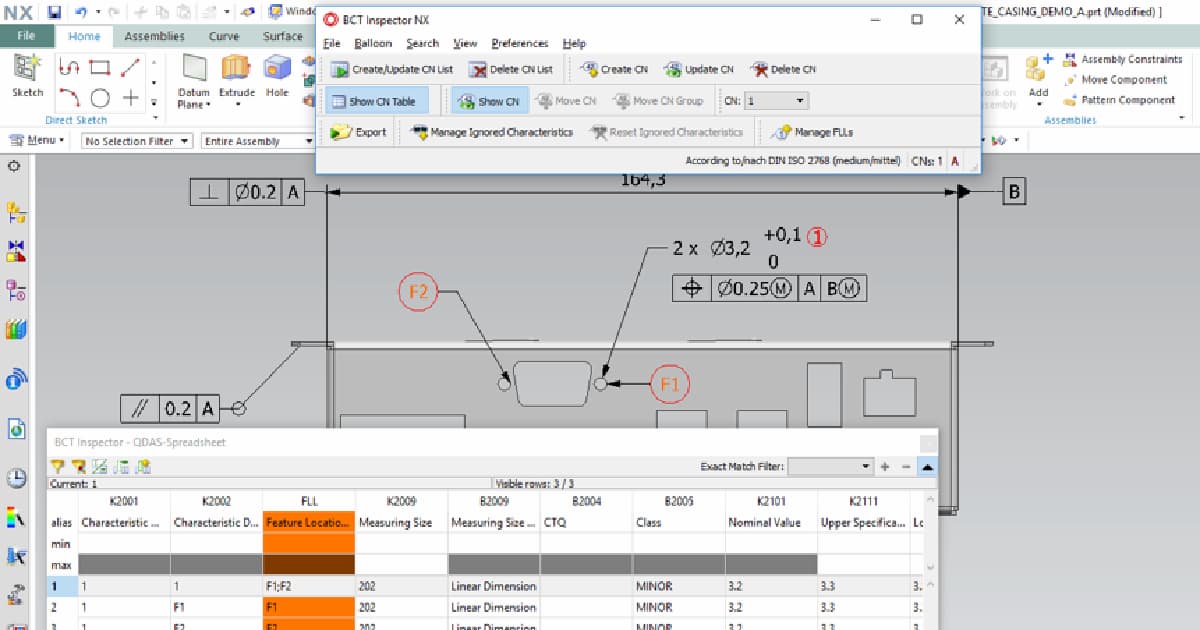
In our article "Effective PMI Management with NX Hole Callouts" we gave a first introduction about NX hole callouts, the associative...

Working in design engineering with NX, the solution from Siemens Digital Industries Software, provides the functionality of so called "NX hole...

A sustainable standardization can create space, time and money for important developments. Learn how you can bring your inventory models in NX to a...